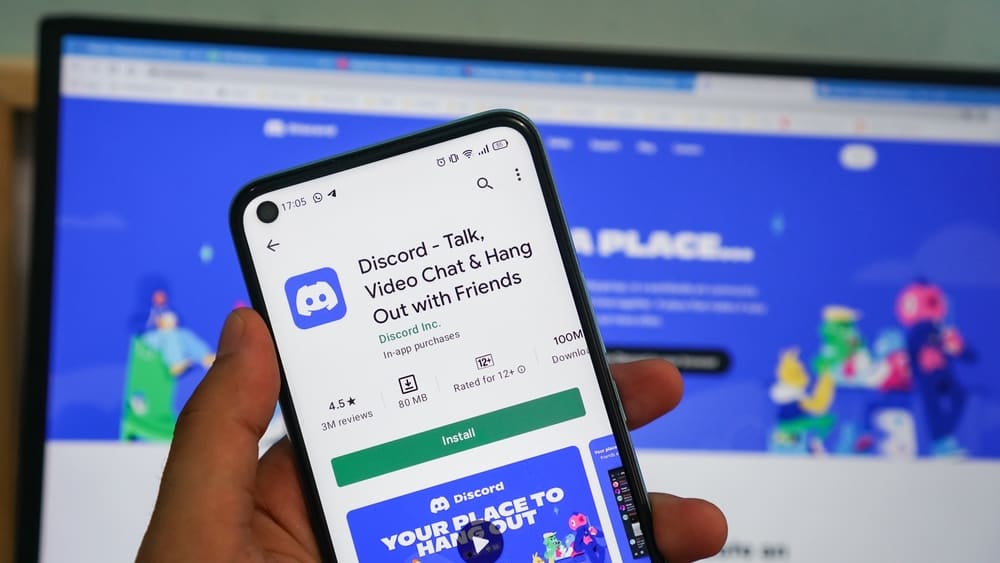If in a busy channel, it’s impractical to keep a tab on who’s inactive unless you use a bot or set the AFK (away from the keyboard) to activate on an inactive member depending on the time you set for the AFK. Members who don’t want to appear inactive in a channel can use the Dyno bot to set their AFK status. This guide details what the AFK status is and how to set it. We will see the steps for creating an AFK channel, the commands to set your AFK status, and other Dyno commands related to AFK.
What Does “AFK” Mean on Discord?
“AFK” stands for “away from keyboard”. When managing a server with multiple channels, you can create an “AFK” channel such that any inactive member for a set duration will get added to the “AFK” channel. When the member becomes active again, they can be removed from the “AFK” channel. An “AFK” channel helps avoid kicking out inactive members from a channel. Besides, if someone wants to take a break, they can set their “AFK” status such that the Dyno bot will show the member is inactive and display their “AFK” status. Again, an “AFK” channel ensures other members do not interfere with their activities while waiting for a member to participate.
How To Make an AFK Channel in Discord
An “AFK” channel can only be created by the server owner or an admin. Also, an “AFK” channel can only be set for a voice channel. Any inactive member will get moved to the “AFK” channel depending on the set time. Besides, a member who doesn’t want to be disturbed can move to the “AFK” channel. The steps below show how to create and set a voice channel as the “AFK” channel on a desktop. Your AFK channel is successfully created, and members can use the Dyno bot to set their AFK status.
How To Set AFK in Discord Dyno
To list the available AFK commands, type the “?afk” command. To set an AFK status, type “?afk set [message]” command. For instance, “?afk set be back in an hour.” When you press enter, the Dyno bot will set your AFK status. When someone mentions you in the channel, the Dyno bot will display your AFK status alongside the message you added. You can get a complete list of the AFK commands from the Dyno docs page.
Conclusion
The Dyno bot allows members to set an AFK status when they want to be inactive for a given period, such that other members will see the AFK status of the particular member. This guide has explained everything about the Dyno bot, creating an AFK voice channel, and setting an AFK status.
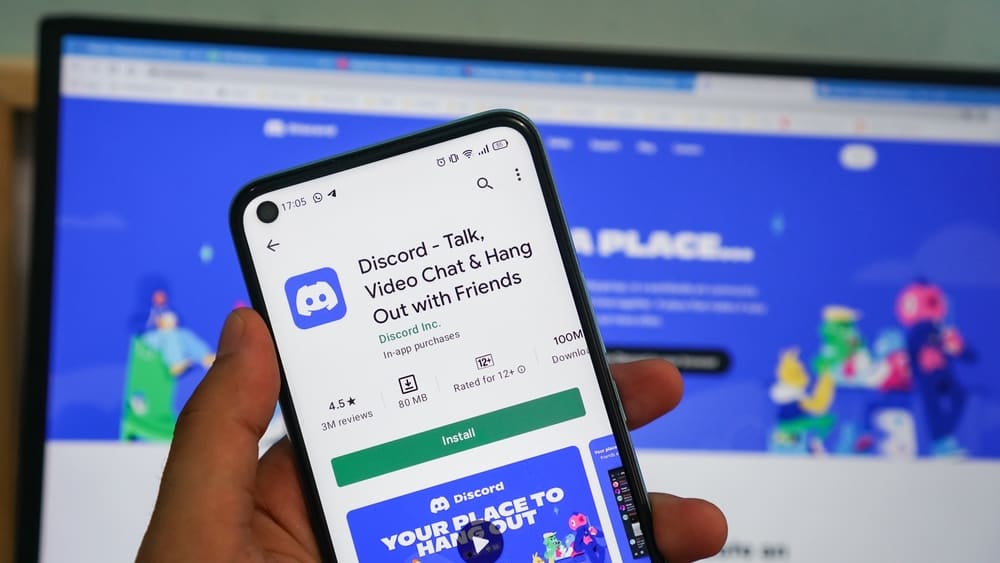
title: “How To Set Afk In Discord Dyno” ShowToc: true date: “2022-12-20” author: “James Garcia”
If in a busy channel, it’s impractical to keep a tab on who’s inactive unless you use a bot or set the AFK (away from the keyboard) to activate on an inactive member depending on the time you set for the AFK. Members who don’t want to appear inactive in a channel can use the Dyno bot to set their AFK status. This guide details what the AFK status is and how to set it. We will see the steps for creating an AFK channel, the commands to set your AFK status, and other Dyno commands related to AFK.
What Does “AFK” Mean on Discord?
“AFK” stands for “away from keyboard”. When managing a server with multiple channels, you can create an “AFK” channel such that any inactive member for a set duration will get added to the “AFK” channel. When the member becomes active again, they can be removed from the “AFK” channel. An “AFK” channel helps avoid kicking out inactive members from a channel. Besides, if someone wants to take a break, they can set their “AFK” status such that the Dyno bot will show the member is inactive and display their “AFK” status. Again, an “AFK” channel ensures other members do not interfere with their activities while waiting for a member to participate.
How To Make an AFK Channel in Discord
An “AFK” channel can only be created by the server owner or an admin. Also, an “AFK” channel can only be set for a voice channel. Any inactive member will get moved to the “AFK” channel depending on the set time. Besides, a member who doesn’t want to be disturbed can move to the “AFK” channel. The steps below show how to create and set a voice channel as the “AFK” channel on a desktop. Your AFK channel is successfully created, and members can use the Dyno bot to set their AFK status.
How To Set AFK in Discord Dyno
To list the available AFK commands, type the “?afk” command. To set an AFK status, type “?afk set [message]” command. For instance, “?afk set be back in an hour.” When you press enter, the Dyno bot will set your AFK status. When someone mentions you in the channel, the Dyno bot will display your AFK status alongside the message you added. You can get a complete list of the AFK commands from the Dyno docs page.
Conclusion
The Dyno bot allows members to set an AFK status when they want to be inactive for a given period, such that other members will see the AFK status of the particular member. This guide has explained everything about the Dyno bot, creating an AFK voice channel, and setting an AFK status.